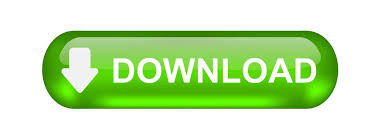
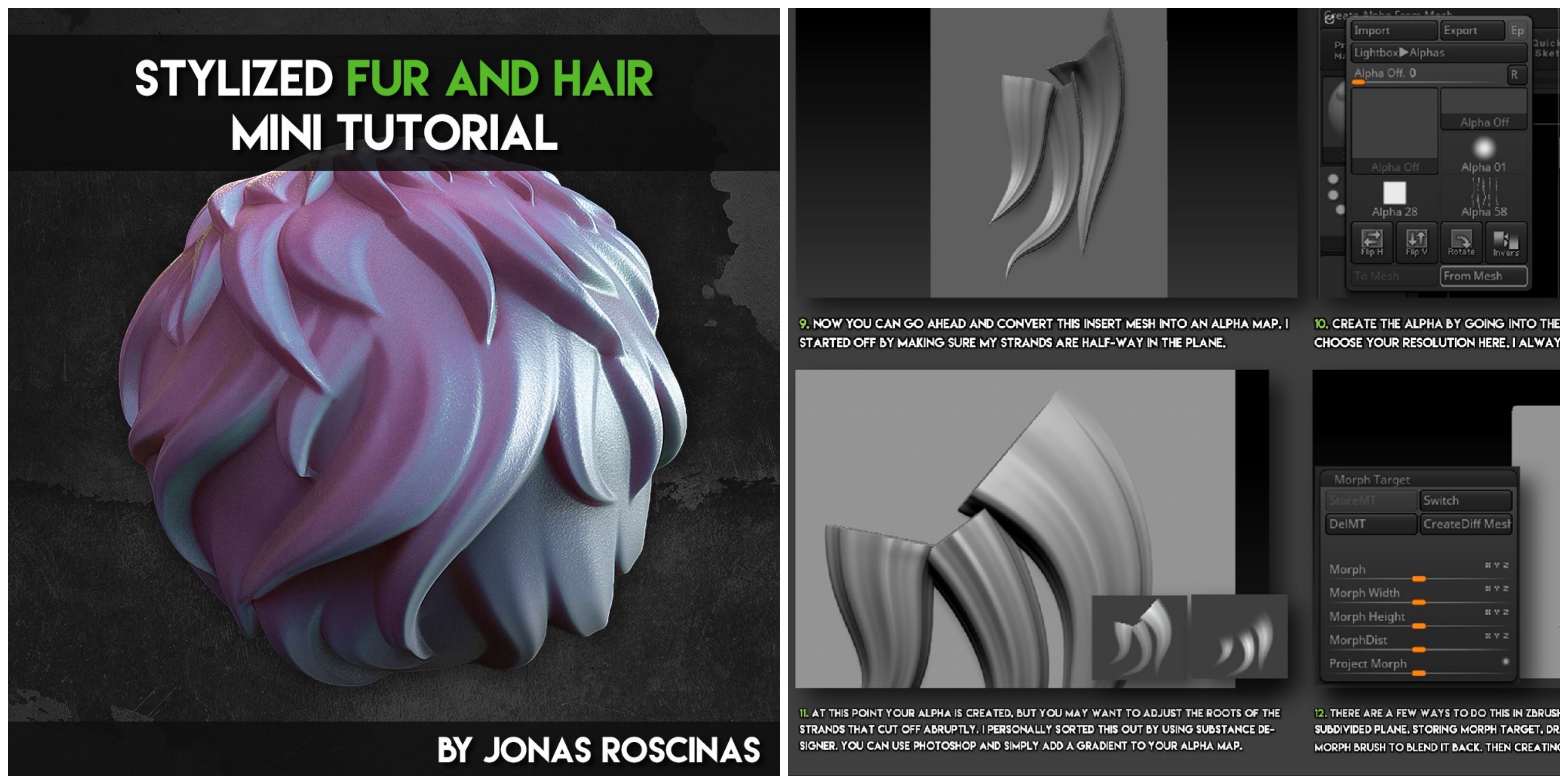
Go to Render > Render Properties > Click on the Compositeġ4. Make any adjustments to reposition the light sourceġ3. Hit the BPR button to test your renderġ2. Go to light and move the dot to a side positionġ1. Move the model copy into another position like back viewġ0. Make another duplicate of the original front view modelĩ. Move the model copy into another position like side viewĨ. Make another duplicate of the original front view modelħ. (make sure that symmetry is off> hit hotkey x or model will tear apart)Ħ. Duplicate and move the model copy into another position like 3 quarter view using 3D gizmo In document make sure that the range is 0 to get rid of any gradationĥ. Document > double canvas size to allow for greater resolution of the rendered image and use zoom doc to make sure that it fits in canvasĢ. Video Tutorial: Method 1 - Quick BPR Turn Around Imageġ. If you wanted to create a sash that could be unfolded and or/ possibly animated - you would begin with a plane, double it in display properties, scale it and sculpt, move it into place on the figure model, then use masking with blur mask, followed by move and rotate on 3D Gizmo to wrap the fabric around the body and/or arm.

In the video, I did it really quickly using a mouse - if you use a tablet and take your time, you will get even better results If you want to, you can dynamesh the subtools so that both parts unite into one mesh (but it's not really necessary)Īttached is a time lapse video of what I did to make a sash If you have any issues using the move topological brush to adjust the polygroups > go to brush > brush modifiers and move the slider to 100 If you go to line fill poly and click it - you will see that the two parts are separate polygroups even though they are the same subtool If you do this and still need to make adjustments on one particular part - use masking or use the brush called move topological to move the two parts independently of one another Merge down so that the two subtools become one Merge the main part of the sash and the hanging part by using the arrows in geometry to get the two subtools next to one another Use masking and move brush to adjust the fabric as needed Use 3D Gizmo to scale and move the plane to look like the hanging cloth Go to tool > display properties > double to see both side of the plane Use trim lasso to cut away any mesh that you don't want - I used trim to get rid of some of the fabric under the armĪppend a plane by going into geometry > append > select a plane Use clay buildup in order to create or accentuate your folds Use dam standard to create distinct creases Use masking and move brush to manipulate the mesh to look like fabric Zremesh the sash subtool to get better topology Use a wider part of the body to perform an extraction (mask with lasso mask & extract) in order to get the mesh for the sash - chest and shoulder Video Tutorial: Drapery Timelapse Video Steps for sash/ draping cloth: Using geometry > modify topology > mirror and weld to mirror over a selection made by slice curve Using deformation > mirror to flip a selection created by slice curve Making a hard angle using slice curve and tapping alt twice Using control shift and tapping on part of the mesh to make a particular polygroup visible while the others are temporarily hiddenīending a selection using slice curve while holding alt Review of making selections using the selection brush/functionĬreating polygroups using selection & group by normals
BEST CURRENT ZBRUSH TUTORIALS HOW TO
Using masking and control w to create fast and easy polygroupsĭiscussion of how control shift is used for a variety of functions in ZBrush and how to switch the functions Note: Polygrouping in ZBrush or Using Existing Seams from Maya are the best method for UV Mapping & Unwrapping in ZBrush. Video Tutorial: Polygrouping (Used for Isolating Parts of a Model, Hard Surface Modeling, UV Mapping & Unwrapping in ZBrush)
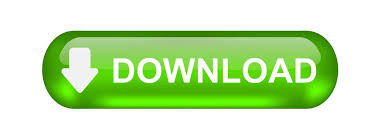

 0 kommentar(er)
0 kommentar(er)
